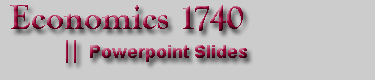
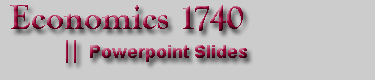 |
||||||
| Power Point Slides for History 1740 | ||||||
| The links listed below allow you to download the Microsoft PowerPoint® slide shows Mr. Green uses each day in class. You must have Power Point loaded to use these slide presentations. You can print out the slides even if you do not have PowerPoint using the printable pft versions.. | ||||||
| When you select one of the lecture programs, a Windows dialogue box will ask if you wish to open the program or save it to your computer. If you open it, the program will run as a slide show; you will not be able to print the slides for use in class. To download it, you must select the save option and direct it to your computer or other memory media. It will then show up on your machine as a pt file which you can load in Power Point. There you can print one of the slides or the whole presentation program for use in class. | ||||||
| Power Point Format | 2003 Format (ppt) | 2007 Format (pptx) | ||||
| General Economic Theory | ||||||
| Introduction | Link | Link | ||||
| Scarcity | Link | Link | ||||
| Supply and Demand | Link | Link | ||||
| Trade | Link | Link | ||||
| Economies of Scale | Link | Link | ||||
| Elasticity | Link | Link | ||||
| Money | Link | Link | ||||
| Common Property | Link | Link | ||||
| Rent Seeking | Link | Link | ||||
| Macro Theory | Link | Link | ||||
| Keynesian Policy | Link | Link | ||||
| Growth I | Link | Link | ||||
| Growth II | Link | Link | ||||
| The Depression | Link | Link | ||||
| Specific Chapter Issues | ||||||
| Chapters 1-10 | Link | Link | ||||
| Chapters 11-19 | Link | Link | ||||
| Chapters 20-28 | Link | Link | ||||
| Back to the top | ||||||
| Printable Slides in pdf Format for ECON 1740 | ||||||
| The sideshows from the PowerPoint slides have been formatted in Adobe Reader so that you can easily print them out. They can be printed in with either three sides per page with lines for taking notes or with 6 slides per page. Use these hard copy versions for note taking in class and to review for exams. | ||||||
| Print 3 slides per page | Print 6 slides per page | |||||
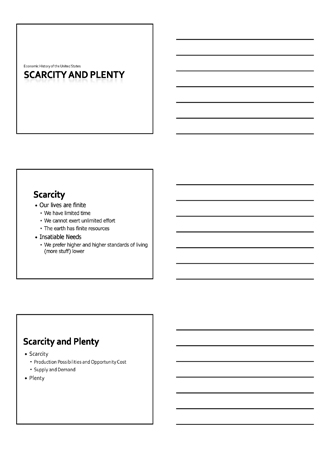 |
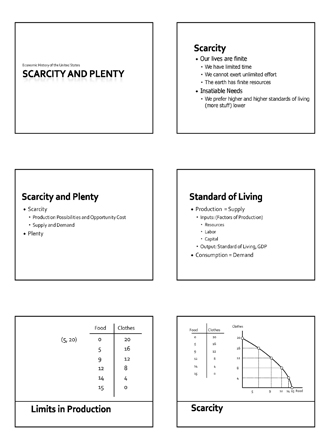 |
|||||
| General Economic Theory | ||||||
| Scarcity | Link | Link | ||||
| Supply and Demand | Link | Link | ||||
| Trade | Link | Link | ||||
| Economies of Scale | Link | Link | ||||
| Elasticity | Link | Link | ||||
| Money | Link | Link | ||||
| Common Property | Link | Link | ||||
| Rent Seeking | Link | Link | ||||
| Macro Theory | Link | Link | ||||
| Keynesian Policy | Link | Link | ||||
| Growth I | Link | Link | ||||
| Growth II | Link | Link | ||||
| The Depression | Link | Link | ||||
| Specific Chapter Issues | ||||||
| Chapters 1-10 | Link | Link | ||||
| Chapters 11-19 | Link | Link | ||||
| Chapters 20-28 | Link | Link | ||||
| Back to the top | ||||||
| Printing the Slides With White Backgrounds | ||||
To print the slides for use in class or to review for papers and exams, use the following procedure:
|
||||
| Back to the top | ||||
| Copying a Diagrams from PowerPoint to Microsoft Word | ||||
| Link to a printable version (pdf) of these directions | ||||
To prepare a diagram in one of the ECON 1740 PowerPoint slide presentations for insertion into a Microsoft word document: In PowerPoint
In Microsoft Word
|
||||
| Back to the top | ||||